

How To Add Or Update Your Resume On LinkedIn
Have it ready to go, just in case
LinkedIn is one of the largest professional networks and one of the best job search sites. While its main purpose is connecting recruiters and people searching for jobs, you can also use it to track someone down or to find out who’s looking for you online .
If you’re using this network to find a new job, you might run across some issues, like how to add or update your resume on LinkedIn. Although, the question you should ask yourself first is whether you should be uploading your resume on LinkedIn at all.
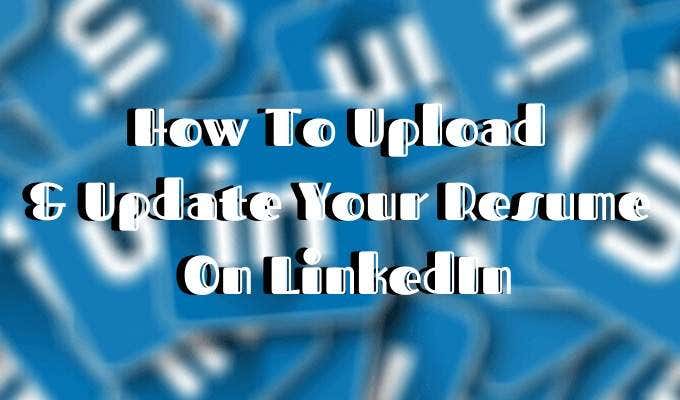
Should You Add Your Resume To LinkedIn?
At first, the answer seems obvious – of course, you should attach your resume to your LinkedIn profile. The sole purpose of your profile on the network is to land you a job .
Adding your resume to LinkedIn can help in more ways than one:
- Your future employer doesn’t need to scroll through your LinkedIn profile to find the information they’re after. It’s all condensed in a one-page summary that is your resume.
- It gives the employer quick access to your contact details. If they’re interested, they can contact you directly avoiding long conversations on the network.
- Your LinkedIn profile is probably rather broad, displaying all your past professional skills and experience in different work spheres. But your resume can be a narrowed-down version of that, tailored to the job you’re searching for.
- Finally, you already put so much effort into creating an attractive resume that speaks about your talents and accomplishments. Why not show it off to your potential future employers?
However, there can be some downsides to attaching your resume to your LinkedIn profile that you shouldn’t ignore.

The biggest one of them is risking your personal data being shared publicly online. Once you upload your resume, you will no longer have any control over who downloads it and gets access to your private information, like your email address, phone number, maybe even your physical address. It also means that everyone on LinkedIn can now download, copy, and use your resume as they wish.
One more thing you should consider before you add your resume to LinkedIn is what it will look like to your current employer if you have one. When you upload your resume, your job search status on LinkedIn becomes active. That may send the wrong message to your colleagues at your current place of employment.
All in all, once you upload your resume, it sends a message that you’re actively looking for a job. Some recruiters might find it handy (that you have your resume right on your LinkedIn page), while others might find it desperate. In the end of the day, it’s up to you what you think works best for building your LinkedIn presence.
How To Add Your Resume To LinkedIn
If, after you consider all the pros and cons of adding your resume to your LinkedIn profile, you still want to do it, here is how to upload your resume.
Before, you used to be able to add your resume to the summary section of your LinkedIn profile. Now the layout has changed, and you have to add your resume to the Featured section to have it displayed on your profile.
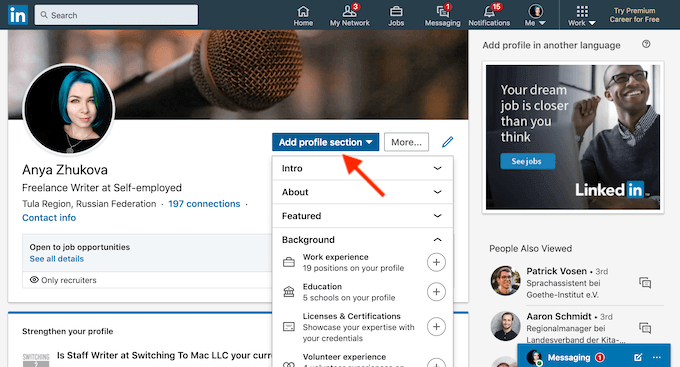
- On your profile, either scroll down to the Featured section or tap the Add profile section button.

- From the pop-up menu, choose Media .
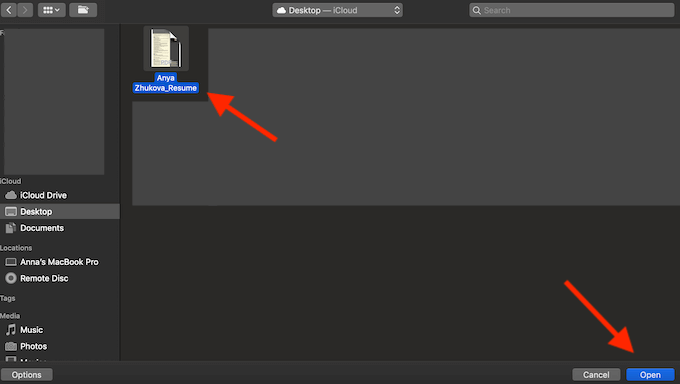
- Find your latest resume on your computer, and select Open . Make sure your document has a clear name like your name + resume .
- After you click save, your resume will be featured on your LinkedIn profile.
How To Upload Your Resume For Easy Apply Applications
LinkedIn offers a second (and less obvious) option for adding your resume to your profile. You can save up to three different resumes when applying for jobs on LinkedIn using the Easy Apply function.
To save your resume when applying for a job on LinkedIn, follow the steps:
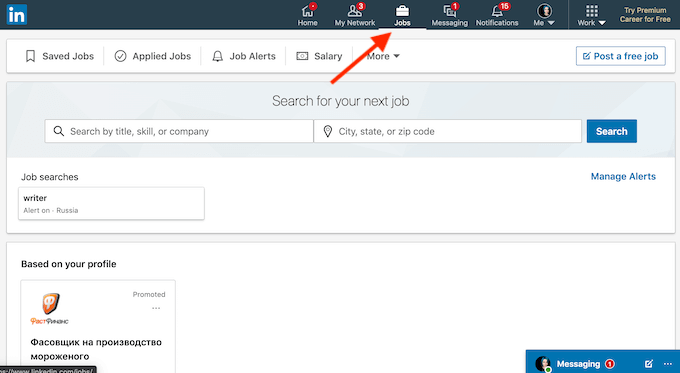
- From LinkedIn’s navigation bar, select Jobs .
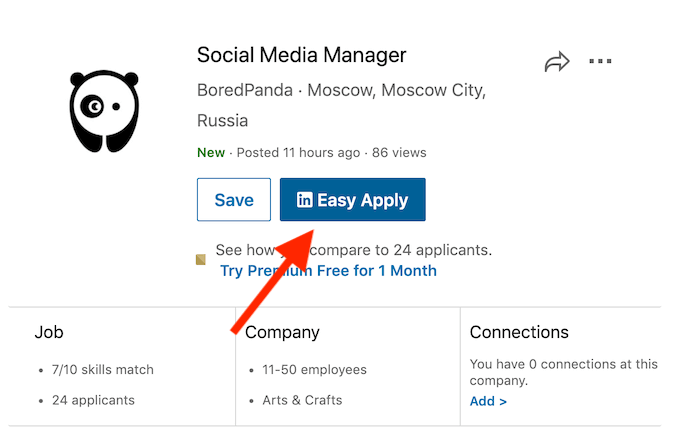
- From the positions offered, find one that has the Easy Apply icon on it. Those are the jobs that you can quickly apply to using a saved resume on LinkedIn.
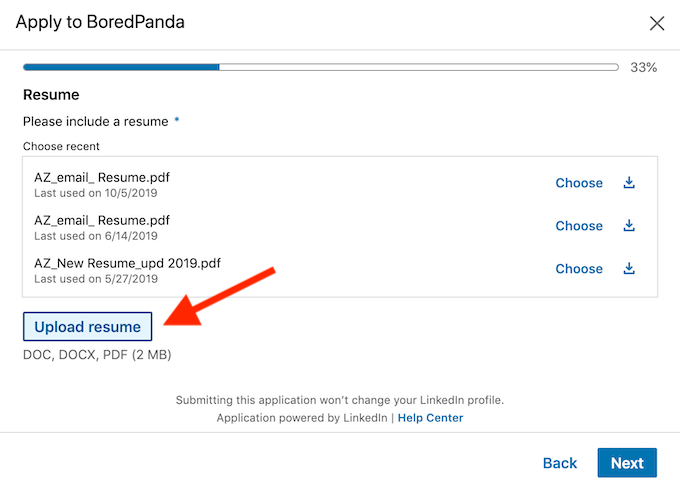
- When prompted, click Upload Resume and attach your latest resume to the application. If you’re using different resumes for different positions, make sure to use distinctive names for each of your saved resumes.
How To Update Your Resume On LinkedIn
One thing you want to look out for when having your resume on your LinkedIn profile is making sure it’s always up to date. You don’t want to seem sloppy to your future employers with a resume that’s a few years (or few jobs) old.
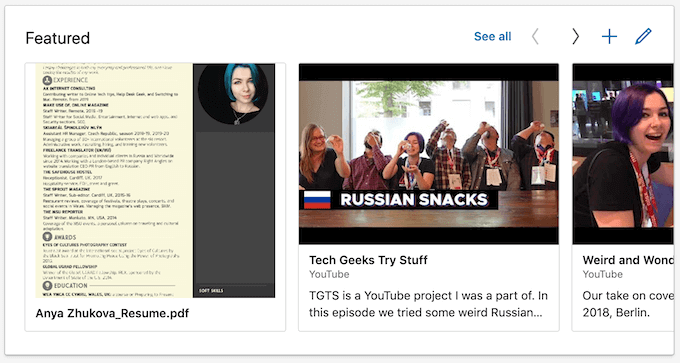
To update your resume on LinkedIn, you’ll have to delete your old one and upload a new document. Once you have your updated resume ready, go to the Featured section of your profile.
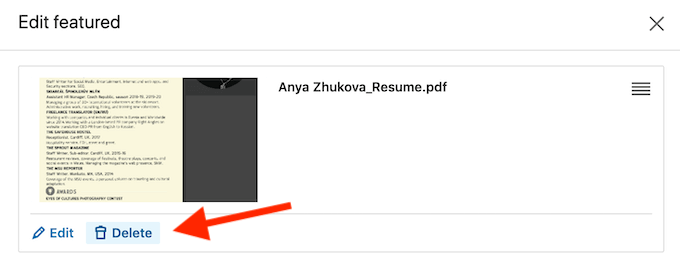
Click on the resume you’d like to replace, and select Delete . Once you delete the item, follow the steps described under the How To Upload Your Resume On LinkedIn section of this article.
To avoid any confusion from potential recruiters, keep an eye on your resume on LinkedIn and make sure it’s always fresh and up to date.
Build Up Your LinkedIn Profile
LinkedIn is a great network for anyone looking to further their career. Even the basic free version allows you to showcase your professional skills and accomplishments, paint the best picture of yourself for any potential employers, and apply for as many positions as you like. That of course though takes time and effort.
If you’re looking to jump over a few steps straight to the top of the career ladder, consider investing in LinkedIn Premium . The Career tier comes with a lot of useful perks like applicant statistics and visibility insights that will help you upgrade your LinkedIn profile.
Did you add your resume to your LinkedIn profile page? Do you think it helps your job search or hurts it instead? Share your thoughts with us in the comments below.
Anya is a freelance technology writer. Originally from Russia, she is currently a full-time Remote Worker and Digital Nomad. With a background in Journalism, Language Studies, and Technical Translation, Anya couldn't imagine her life and work without using modern technology on a daily basis. Always looking out for new ways to make her life and location-independent lifestyle easier, she hopes to share her experiences as a tech- and internet-addict through her writing. Read Anya's Full Bio
Read More Posts:


Press Enter to search
How To Update Your Resume on LinkedIn
Adding or updating your resume on LinkedIn isn’t always straightforward. Our guide shows you the right way to go about updating your resume so you get more jobs on LinkedIn.
a year ago • 5 min read
If you’re job searching, you probably know how important it is to update your resume . It’s straightforward enough… that is, until you get to LinkedIn. It’s surprisingly difficult to update your resume once it’s been uploaded to the platform.
The workaround is to delete the old version of your resume entirely and upload a new version — which sounds annoying, but it doesn’t have to be complicated.
Scroll down for simple, easy-to-follow steps to add or update your resume on LinkedIn, including how to keep your new resume and job search a secret from anyone you don’t want to see it.
How to update your resume on LinkedIn: A step-by-step guide
If you’ve already uploaded your resume to LinkedIn (steps on this further down) and want to update it, you’ll need to delete your existing resume file(s) and upload a new one. Here’s how to do that depending on where your old resume is located.
How to update the resume linked to your LinkedIn account
- Go to your LinkedIn profile
- Click “Me.”
- In the dropdown menu, select “Settings & Privacy.”
- Select “Data Privacy” on the sidebar.
- Scroll down to “Job seeking preferences” and click on “Job application settings.”
- Click on the “…” icon next to the resume you want to delete.
- Click “Delete.”
- Choose “Upload resume” and select your resume file.
- You can safely navigate back and the changes will be saved automatically.

How to update the resume on your profile
- Go to your LinkedIn profile.
- Scroll down to the “Featured” section.
- Click on the pencil icon above the resume you want to delete.
- Select “Delete.”
- Click on the “+” button to add a new resume.
- Choose “Document” and select your resume file.
- Add any optional context or description.
- Click “Post” to upload your new resume.
How to update your resume on LinkedIn without notifying your connections
If you don’t want to risk notifying your current employer (or anyone else) that you might be job searching, you can turn off sharing profile updates. Here’s how:
- Select “Visibility” on the sidebar.
- Scroll down to “Visibility of your LinkedIn activity.”
- Look at the status of “Share profile updates with your network.” If it says “Off,” you’re good to go. If it says “On,” click on it and set the toggle button to “Off.”
- Now you can delete your old resume and upload a new one following the steps above without notifying anyone.
After updating your resume on your LinkedIn profile, utilize the LinkedIn review tool below to receive personalized tips on enhancing your profile's visibility and overall quality.
How often should you update your resume on LinkedIn?
Whether it’s time to update your resume on LinkedIn mostly depends on whether there have been any significant changes to your work or career goals. While you should generally aim to keep your LinkedIn profile updated (every 6-12 months is ideal), you should also update your resume on LinkedIn whenever:
- You change jobs. Your resume should accurately reflect your current position, even if you’re not actively searching.
- You get a promotion. Likewise, it pays to update your resume any time your title or responsibilities change. Think of it as preventative maintenance — it’s a lot less effort to make a few small changes now than it will be to try to remember exactly what you did years down the line.
- You’re actively job searching. If you’re currently looking for a job, you may need to update your resume more frequently than normal — check in at least every couple of months to make sure your resume aligns with what you’re looking for and is getting you the right results. If it isn’t, consider using a free online tool like Score My Resume for personalized feedback.
How to add a resume to LinkedIn
There are a few different ways to upload your resume to LinkedIn. You have plenty of options here, and there’s no wrong answer, so choose the one that aligns best with your goals (or that looks the easiest to you).
From your home feed (or any page)
If you want to add your resume to LinkedIn in a way that’s highly visible, here’s how to do it from any page on LinkedIn:
- Switch on the “Share your resume data with all recruiters” button.
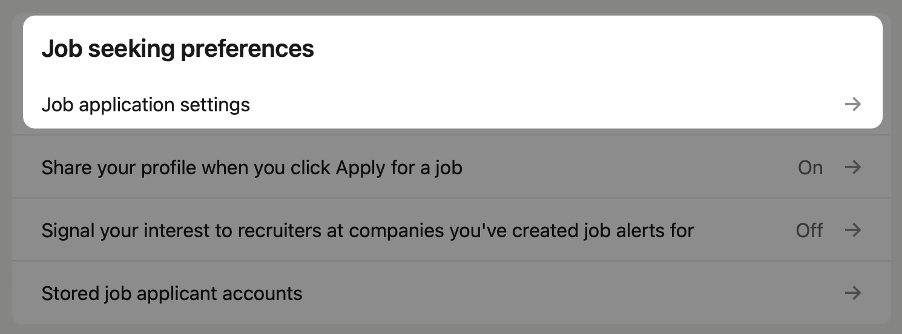
From your LinkedIn profile
Here’s how to add your resume as a featured section on your LinkedIn profile:
- Click the “Add profile section” button that sits below your name and headline.
- In the pop-up window, choose “Recommended” and then “Add featured.”
- Click the “+” icon on the right-hand side and choose “Add media.”
- Navigate to the resume file on your computer or device and choose “Upload.”
- Visitors to your profile will now be able to see your resume in the Featured section of your LinkedIn profile.
To apply for a specific job
You can upload your resume individually when applying for jobs that have the Easy Apply option. Here’s how:
- Go to the job posting you want to apply for.
- Click the “Easy Apply” button.
- Fill in your details and click “Next” until you get to the resume section.
- Click “Review” and complete your application.
To a LinkedIn post
If you really want to get your resume out there, here’s how to add it to a post and easily share it with your network:
- Go to your LinkedIn feed.
- Choose “Start a post.”
- At the bottom of the pop-up menu, click the “…” icon.
- Select “Add a document.”
- Click “Choose file” and select your resume file.
- Write a short post to accompany your resume (optional) and give it a descriptive title.
- Click “Done” to publish your post.
- Career Advice
Spread the word
Do personal interests belong on a resume, why your resume is getting rejected (and recruiter insights on how to improve it), keep reading, how much should my salary go up when i get a new job (and tips to make it happen), how to name drop in a cover letter (without sounding pretentious), how to show bilingualism on your resume (with examples), subscribe to our newsletter.
Stay updated with Resume Worded by signing up for our newsletter.
🎉 Awesome! Now check your inbox and click the link to confirm your subscription.
Please enter a valid email address
Oops! There was an error sending the email, please try later

Thank you for the checklist! I realized I was making so many mistakes on my resume that I've now fixed. I'm much more confident in my resume now.


How to edit resumes on LinkedIn?
How to Edit Resumes on LinkedIn: A Step-by-Step Guide
In today’s digital age, a well-crafted online presence is crucial for professionals and job seekers alike. LinkedIn, one of the largest professional networking platforms, provides an opportunity to showcase one’s skills, experience, and achievements to potential employers and recruiters. In this article, we’ll explore the process of editing resumes on LinkedIn to help you curb any mistakes, optimize your profile, and maximize your online visibility.
Why Edit Your Resume on LinkedIn?
Before diving into the editing process, it’s essential to understand the importance of a strong LinkedIn profile. Here are some compelling reasons why you should edit your resume on LinkedIn:
• Boost Visibility : A well-crafted profile with a professional summary, skills, and work experience can increase your visibility to recruiters, hiring managers, and other professionals in your industry. • Enhance Credibility : A well-edited resume showcases your expertise, skills, and accomplishments, making it easier for potential employers to perceive you as a credible professional. • Attract More Connections : A strong profile can attract more connections, collaborations, and business opportunities, helping you advance your career or business.
Step 1: Log In and Navigate to Your Profile
To begin the editing process, log in to your LinkedIn account and click on your profile picture in the top right corner. Select "View Profile" from the dropdown menu to access your profile page.
Step 2: Review Your Profile Header and Summary
The first section of your profile is your header, which includes your name, industry, and current title. Make sure these sections are accurate and up-to-date.
- Check for typos and errors : A single mistake can make a negative impression, so proofread your header carefully.
- Update your current title and industry : If your job title or industry has changed, update these sections to reflect your current status.
The next section is your professional summary, which should provide a brief overview of your experience, skills, and achievements. This section should be concise, yet impactful.
Step 3: Edit Your Professional Summary
To edit your professional summary:
- Use keywords relevant to your industry : Include keywords that are commonly used in your industry to improve visibility in search results.
- Focus on your unique value proposition : Highlight your unique strengths, skills, and accomplishments that set you apart from others in your field.
- Keep it concise and scannable : Use short paragraphs and bullet points to make your summary easy to read and scan.
Step 4: Review and Update Your Work Experience
Your work experience section should be a highlight reel of your achievements, skills, and job responsibilities. To edit this section:
- Use the STAR method : Use the Situation, Task, Action, Result (STAR) method to structure each bullet point, focusing on achievements and accomplishments rather than job responsibilities.
- Use bullet points and short paragraphs : Break up long blocks of text into bullet points and short paragraphs to make your experience easily readable.
- Highlight transferable skills : Emphasize the skills and competencies you’ve developed, even if they’re not directly related to your current position.
Step 5: Add and Claim Your Skills
Your skills section is an opportunity to showcase your expertise and areas of proficiency. To edit this section:
- Claim relevant skills : Claim skills that are relevant to your work experience and industry to increase visibility in search results.
- Prioritize critical skills : Identify the most important skills for your job and industry, and prioritize these when editing your skills section.
Step 6: Add and Upload Certifications and Recommendations
Finally, make sure to:
- Add relevant certifications and licenses : Include any relevant certifications, licenses, or diplomas to validate your expertise and credibility.
- Request recommendations : Request recommendations from previous colleagues, managers, or clients to build credibility and trust.
Editing your resume on LinkedIn is an essential step in maximizing your online visibility, credibility, and potential opportunities. By following this step-by-step guide, you’ll be able to:
- Boost your visibility to recruiters and hiring managers
- Enhance your credibility with a strong profile
- Attract more connections and collaborations
Remember, a well-edited resume is just the beginning. Be sure to consistently update your profile, engage with others, and utilize LinkedIn’s features to stay ahead of the competition.
- Can I put a backup camera in my car?
- How to post obituary on Facebook?
- Is YouTube bad for your brain?
- How to sync Samsung gallery with Google photos?
- How to print photos from Facebook?
- Can changing your name on LinkedIn lose followers?
- How to get federal work study?
- What is AI good at?
Leave a Comment Cancel Reply
Your email address will not be published. Required fields are marked *
Save my name, email, and website in this browser for the next time I comment.

IMAGES