Define Number Range for Material Types in SAP S/4Hana (MMNR)
Last Updated on August 3, 2022 by admin

How to define number range for Material Type
In this configuration step, we are going to define number ranges for material types in the SAP S/4 Hana system.
You can maintain the number range for each material type for the material master record. When you create a material master record, each material is assigned a unique number based on
- Internal Number Assignment
- External Number Assignment
You can maintain number ranges for material types by using the following steps
- IMG Path : SAP reference IMG -> Logistics-General -> Material Master -> Basic settings -> Material Types -> Define Number Ranges for Each Material Type
- Transaction code: MMNR
Step 1: Enter transaction code “ MMNR ” in the SAP command field
Step 2 : In the next screen: Edit Intervals – Material Master Object MATERIALNR , click on change intervals to check the existing number ranges for Material types in the SAP Hana system.
Step 3 : Now the list of existing number ranges displayed on the screen, new number ranges for material type should be overlap with existing number ranges.
Step 4: Go back to the previous screen, click on the change group icon to maintain the number ranges.
Step 5 : Click on create group icon to a new number range group in the SAP S4 Hana system
Step 6: On Edit Intervals Material Master, Object MATERIALNR screen, update the following details.
- Group : Enter the name Group, it can be any name of number range for material types
- No : Enter key that defines the number range intervals
- From No : Enter the starting number for number range interval
- T o Number : Enter the last number for the number range interval
- Ext : Check this field only, if you want to assign the number ranges interval externally
After maintaining the number ranges from Number to Number, click on the save icon and save the configured details.
After maintaining Number Range groups, the next step is the assignment of number range groups to material types.
- What is SAP MM?
- SAP MM Training Tutorials for Beginners
- SAP Master Data
- SAP MM Valuation Class
- SAP MM Tree Menu
- SAP MM Split Valuation
- What is MRP in SAP MM
- SAP Reverse Material document
- SAP MM Process Flow
- SAP MM Movement Types
- SAP Vendor List
- Delete Material in SAP
- SAP MM Release Strategy
- SAP MM Accounting Entries
- SAP MM Pricing Procedure
- SAP MM Transaction Codes
- SAP MM Certification Cost in India
- SAP MM Consultant Salary & Job Profile
- SAP MM Interview Questions
Number ranges for each material type in SAP
Updated Feb 11, 2023
In this SAP MM tutorial, you will learn the step-by-step procedure for how to maintain number ranges for material type in SAP via transaction code MMNR with proper screenshots.

What are the number ranges for each material type?
In SAP, the number ranges for each material type are determined by the system configuration. The number range determines the range of numbers that can be assigned to a specific material type.
For Raw Materials the number ranges are usually assigned in the range of 100,000 to 199,999
T-code: MMNR
How to define number ranges for each material type in SAP?
In the SAP Easy Access screen execute t-code MMNR in the SAP command field.
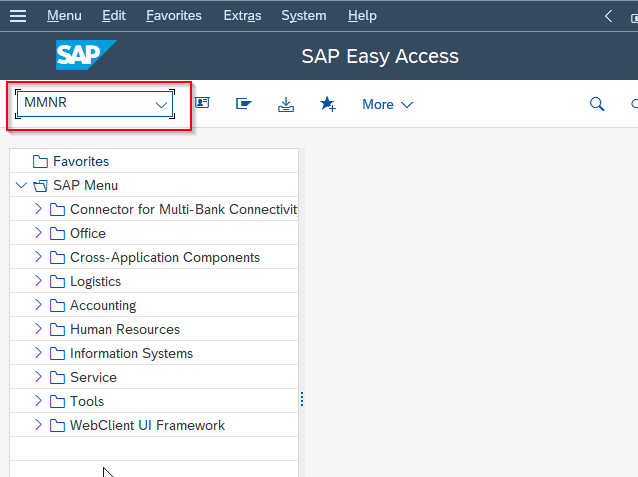
Or Navigate to the following SAP IMG Path:
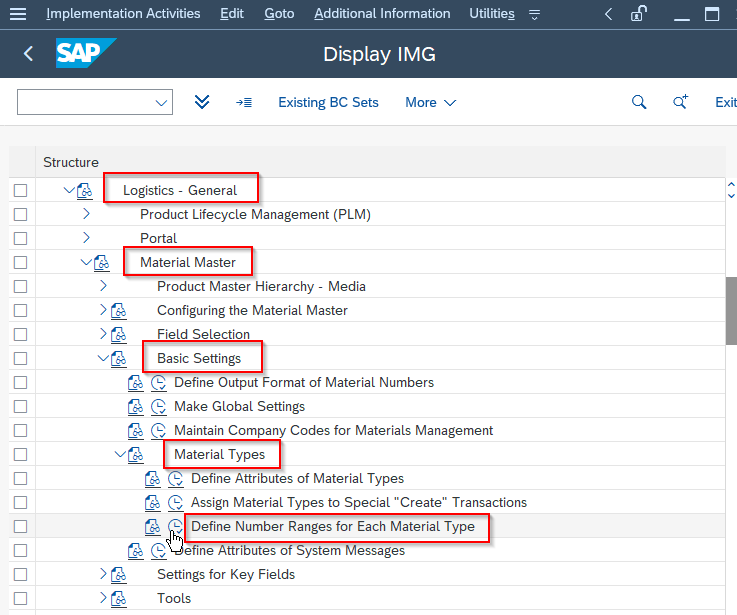
Next on Edit Interval: Material master screen click on the Change Group icon or press the F6 key.
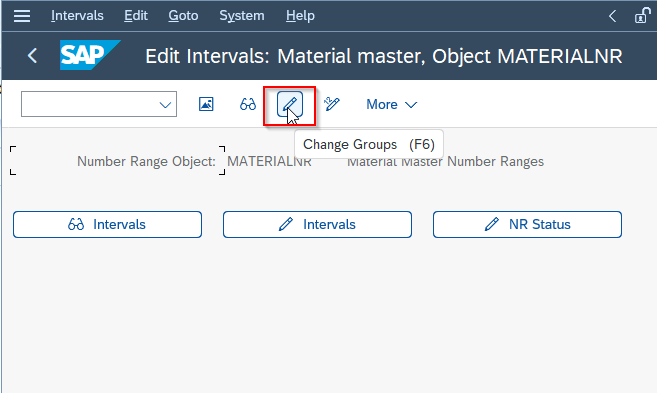
Now on the Change Group: Material master screen click on the Create Group icon as shown in the image below.
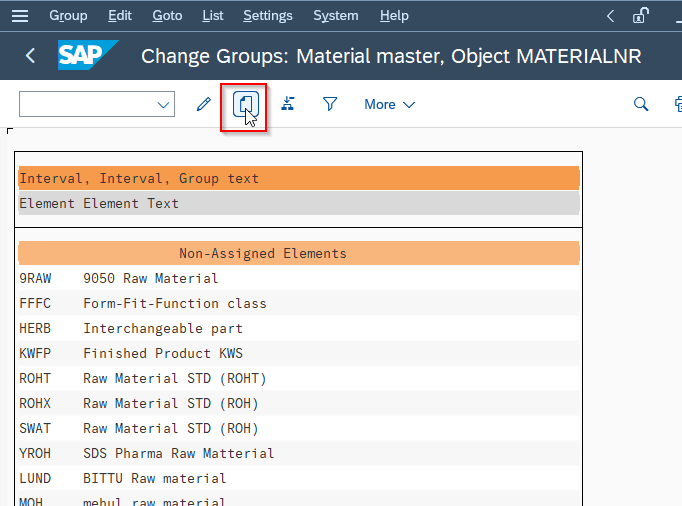
Enter a group description/text
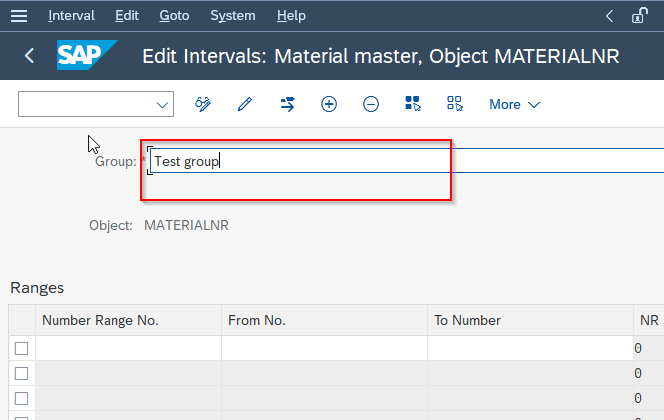
Next, click on the insert number range icon or press the F6 key to add a number range for material type.
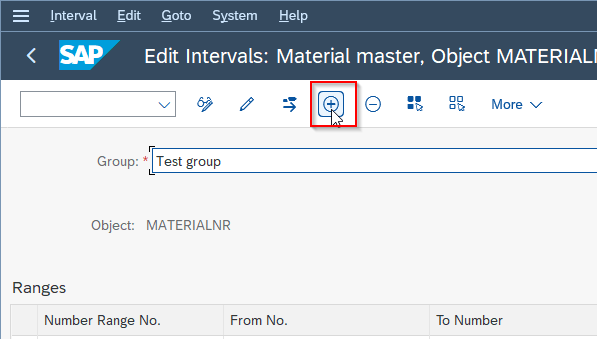
Now enter the following fields:
- From No: Enter starting the number of material type number range interval.
- To Number: Enter the last number of material type number range interval.
- Ext: Select the Ext option if this number range interval is for external number assignments.
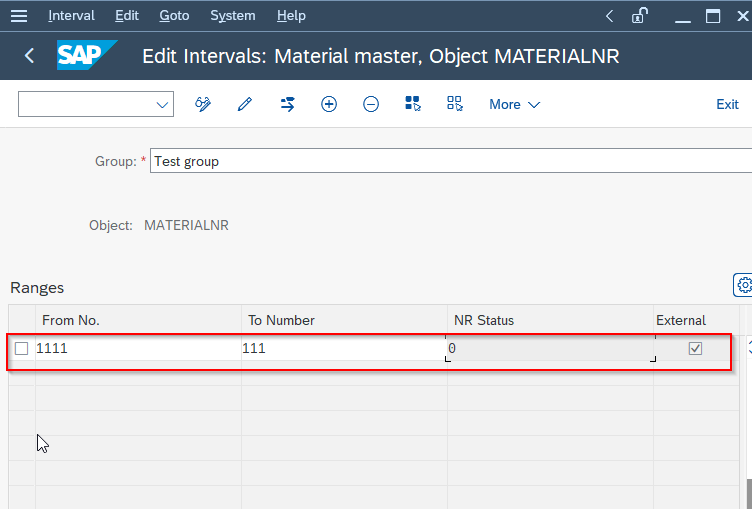
Once all the fields are entered click on the SAVE button to save the new configuration.
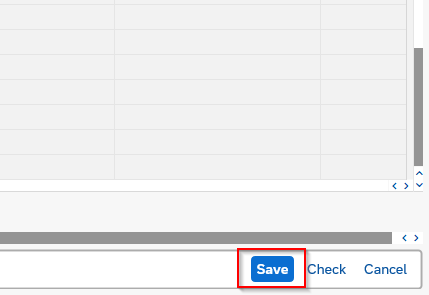
You have successfully maintained the number range interval for material type in the SAP MM system.

IMAGES
VIDEO