My Unbiased Beautiful AI Review (2024)
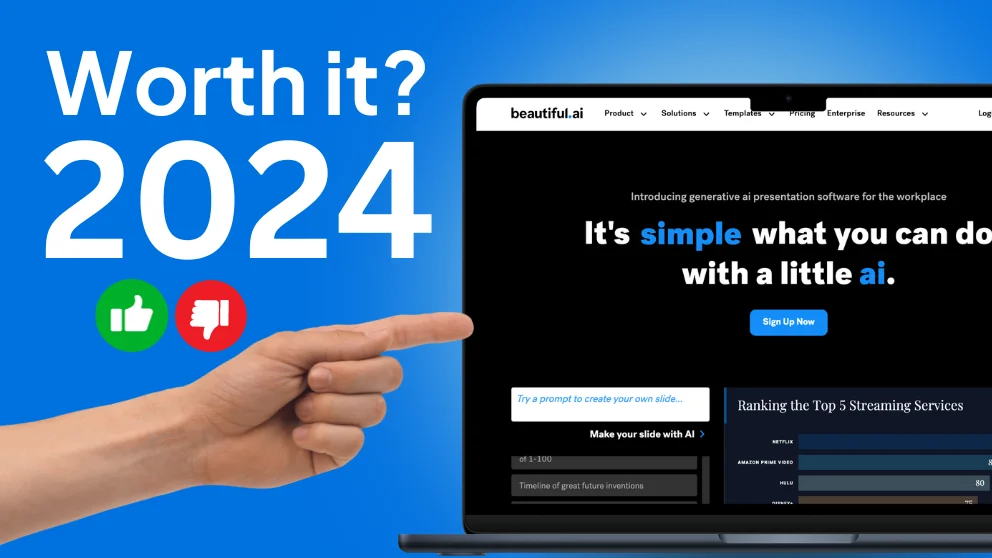
Could you use AI to create great, relevant slides for pitches and meetings? I spent 30 days using Beautiful AI and other AI presentation tools to see if I could. And I’m going to share with you, my unbiased Beautiful AI review .
If you’re in a rush, here’s a quick guide to everything I learnt:
Best for: Beautiful AI is a good tool if you have no design backgrounds and just want slides quickly .
Feed the AI with your content. And it will create the design for you.
But the design feels amateur-ish.
It takes too much time to make it look more professional like the templates.
The visual editor constricts the slide design to pre-defined templates.
This limits your control to have precise design control.
It feels like a presentation software with an AI feature and not an AI slides software.
The AI feature doesn’t deliver quality you would want to present with.
I’ve also read reviews on the bad refund policy by the company which makes it hard to recommend.
- Template-driven.
- You can create basic slides in less than a minute.
- The AI feature is self-explanatory. You don’t need a tutorial to know how to use it.
- You can’t drag and drop easily.
- Limited formatting – You can’t upload custom fonts, increase font sizes and more.
- There’s limited layout options.
- The AI creates slides in under a minute (7-8 in total)
- Slides created are professionally designed and easy to edit. It gets the context and main idea of the slide correct.
- You will spend more time trying to correct the points and copywriting. (The AI only creates a skeleton design.)
- It doesn’t work with lots of data. When I tried inputting the 2nd prompt, it ignored the data and created generic slides instead.
- There’s no variety in the AI designs. It repeats the same design styles.
- When you create graphs and charts, you can integrate with: Google Sheets, Excel, Airtable, Google Drive, Dropbox, One Drive, Smartsheet
- You can export to Powerpoint and JPEG
- It uses Anthropic for the generative artificial intelligence (AI)
- No Google Slides integration
- You can edit and redesign sections and elements after the AI generation.
- Designs are limited to existing templates. You can’t freely change the design if there’s no templates for it.
- They have 115 built-in themes.
- You can create your own templates and share it with your team.
- Templates are mostly pitch decks and marketing plan themes.
- If you use the templates, you cannot use its AI feature except the AI rewriter.

What We Will Cover
Quick Summary
My Approach to Test Beautiful AI
My Honest Beautiful AI Review
Features overview, here’s my unique approach to test beautiful ai.
I don’t want to rehash features listed on Beautiful AI’s website like other lists.
Instead, I aim to do something different.
I want to create a practical approach to gauge Beautiful AI’s capabilities
Here’s how I plan to achieve this:
1. I created a fake brand called “Blank Company” that I can use across all testing.
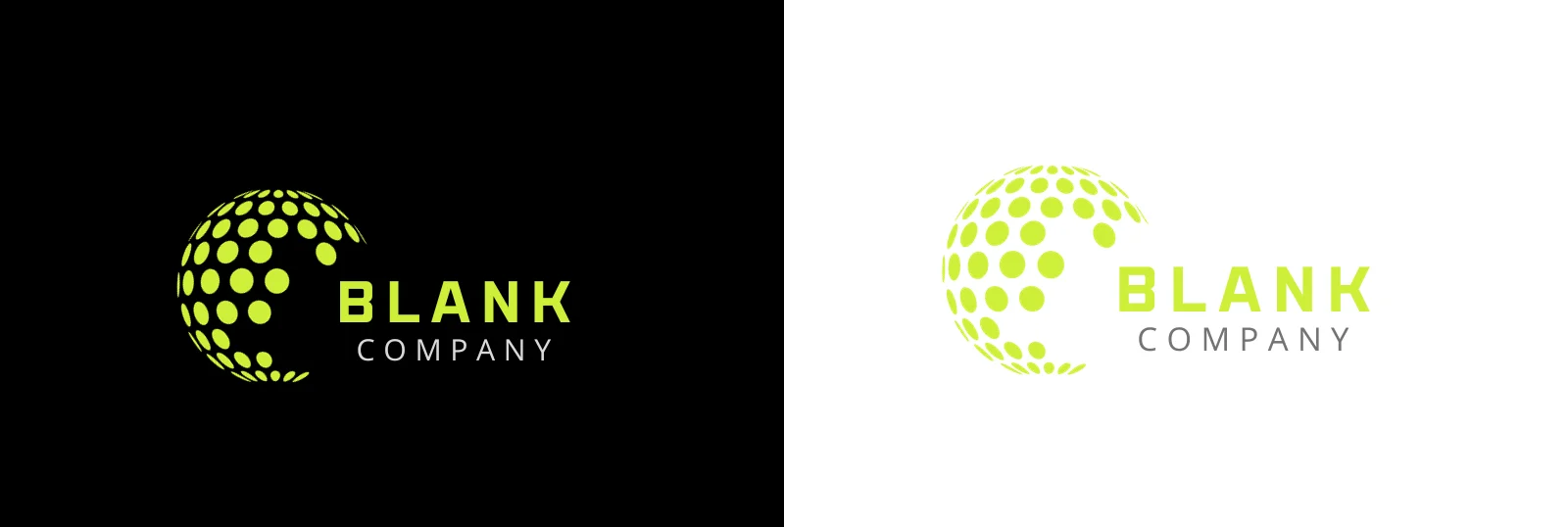
I want to simulate real-world scenarios with this brand.
When we create presentations, we are representing our brands.
Thus, it’s important to see how we can use brand assets with Beautiful AI.
2. I used the 2 different prompts to see how the slides would be created.
Prompt 1 focuses on general presentation creation.
I want to challenge it to transform a broad topic into cohesive and engaging slide decks.
Prompt 2 tests its ability to turn complex datasets into impactful presentations.
Can it transform dry, complex datasets into visually compelling and informative presentations?
Create a presentation for a potential client, an eCommerce brand, to demonstrate how they can boost their revenue using Google Ads. The client has run three campaigns so far, with only their branded campaign performing well (ROAS of 3), while the two non-branded campaigns have not yielded any conversions. The presentation should focus on introducing pMAX campaigns as a solution to improve ad performance and discuss the need to fix landing page issues, such as the absence of testimonials, to enhance overall conversion rates. The slides should be structured to first highlight the current situation and challenges faced by the client, then introduce the benefits and mechanics of pMAX campaigns, followed by strategies for landing page optimization. Include case studies or examples where similar strategies have proven successful. The presentation should conclude with a clear call to action, encouraging the client to consider this integrated approach for better results in their Google Ads campaign.
The following is data from a potential client’s Google Ads campaign. Your role is to take the data and create relevant slides. Use graphs and charts where possible. Campaign Overview: Conversions: 150 ROAS: 2 Visitors: 5,000 Sessions per Visit: 1.8 Landing Page Conversion: 3% Conversions: 0 ROAS: 0 Visitors: 3,000 Sessions per Visit: 1.5 Landing Page Conversion: 0% Conversions: 0 ROAS: 0 Visitors: 2,500 Sessions per Visit: 1.4 Landing Page Conversion: 0% Action Plan: Implement customer testimonials on all landing pages. Explore pMAX campaigns for non-branded efforts to improve reach and conversion. A/B test different offers on Landing Page B to identify more engaging content.
With this, I can replicate the wide range of presentations that you might encounter daily.
And you can see how Beautiful AI performs under different circumstances.
Will it still be able to create stunning presentations?
Beautiful AI is a software that uses Generative Artificial Intelligence to create slides.
I find that Beautiful AI is best if:
- You don’t want to spend any time designing
- You don’t have a design background
- You want slides quickly and don’t care about the styling too much
It has a lot of mature features like analytics, team collaboration, and chart creation.
The team is also actively updating the software every few months.
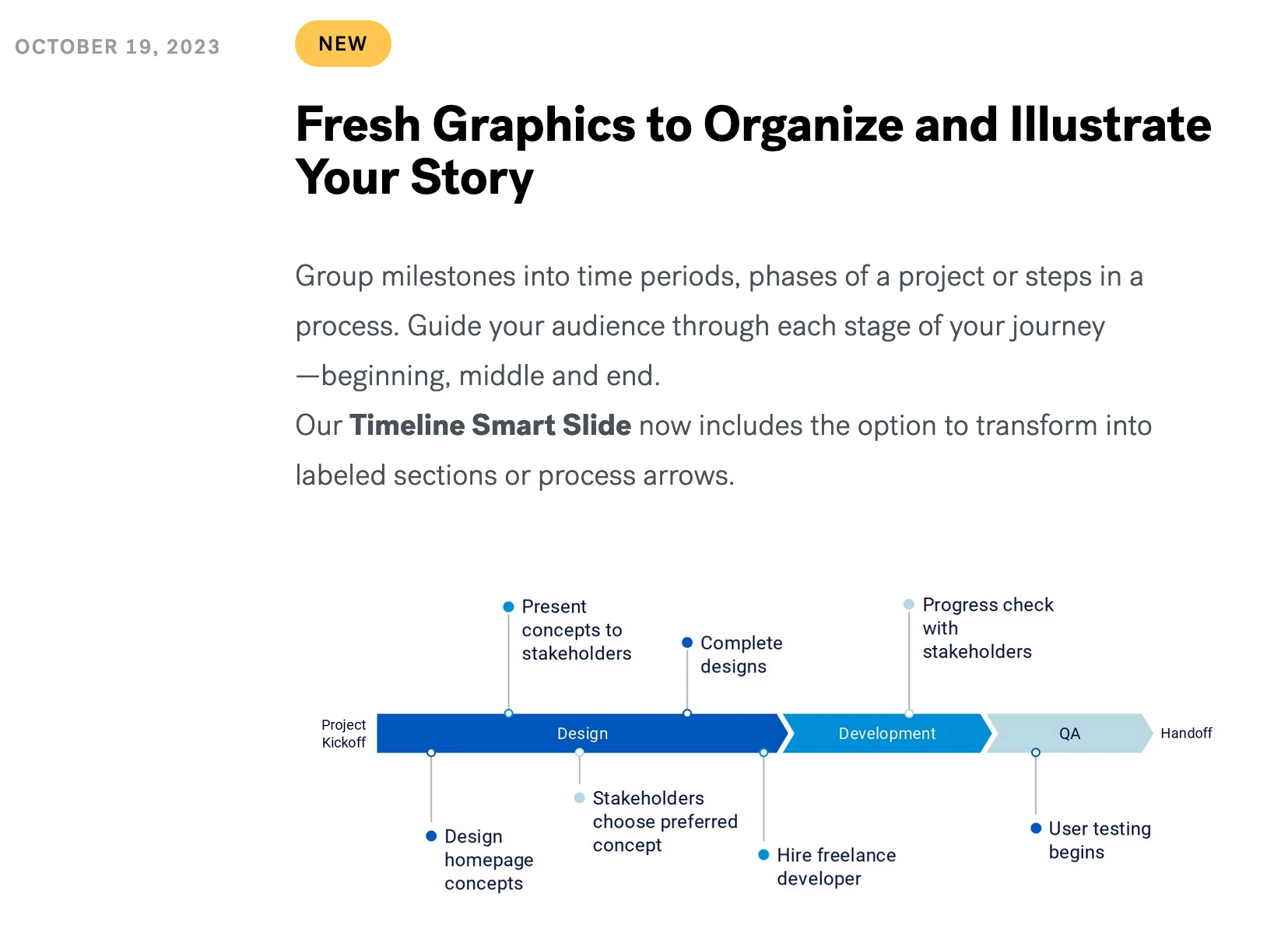
But here’s where I find it lacking:
1. Quality of AI slide generation
Using Prompt 2, I wanted the AI to create slides with data.
It wasn’t able to do it despite the number of prompt iterations.
Instead, it creates generic slides based on the context and theme of the original prompt.
To me, this made the AI feature rather useless .
2. Precise design features
Beautiful AI has a different editing experience than Google Slides and Powerpoint.
It is template driven.
If you wanted to create a 3 section layout, if it’s not in the templates, you wouldn’t be able to create it.
It removes the flexibility that normal presentation makers provide.
1. Create Slides Using Artificial Intelligence
When you create a slide using this feature, you can give a short prompt.
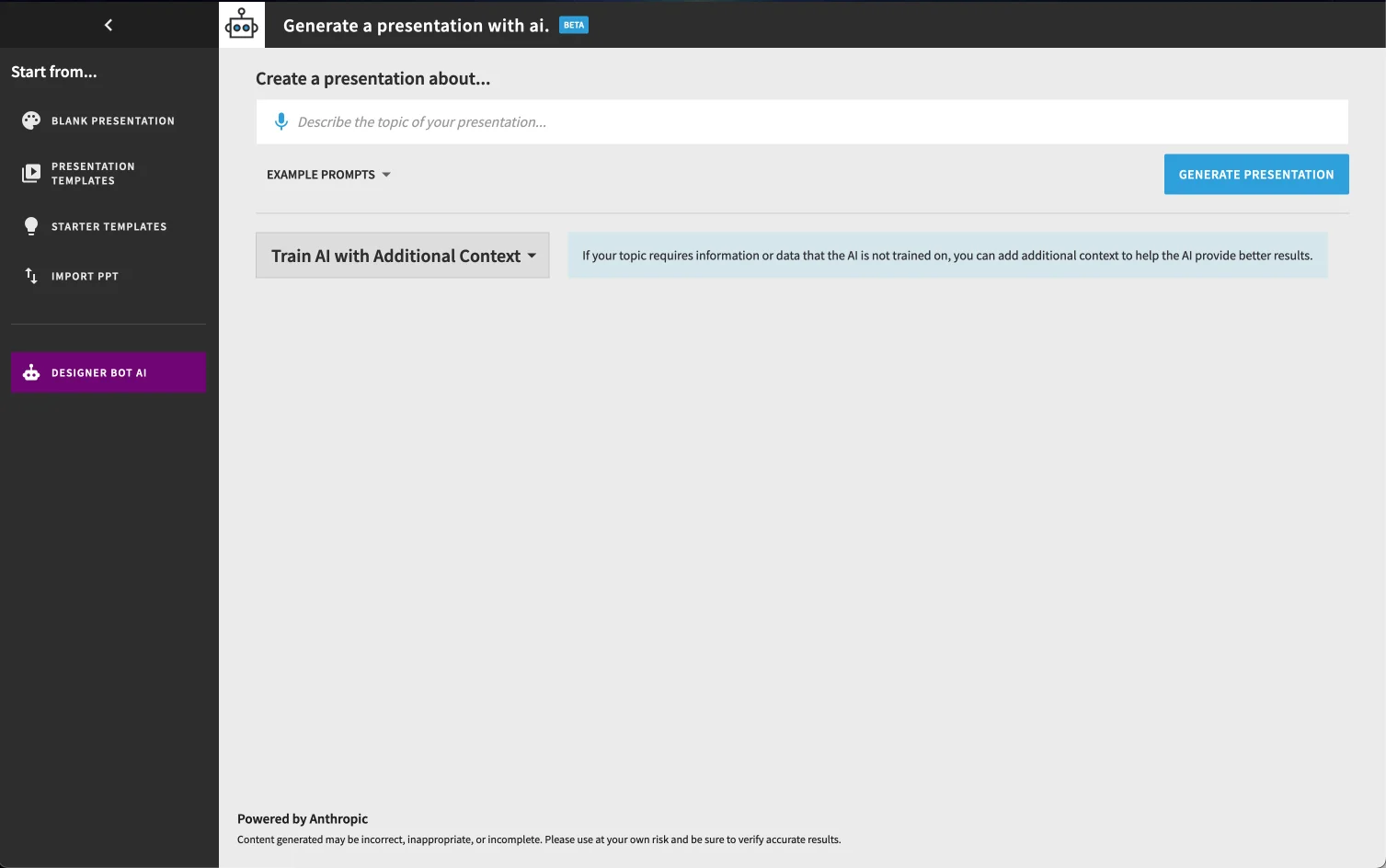
You’re also able to give it more context:
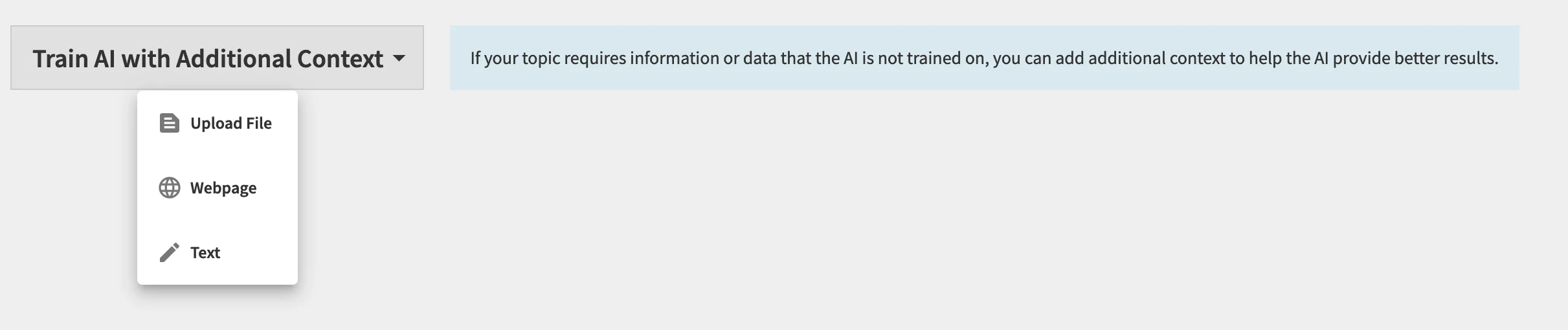
For example, when I used Prompt 1, it was able to create this:
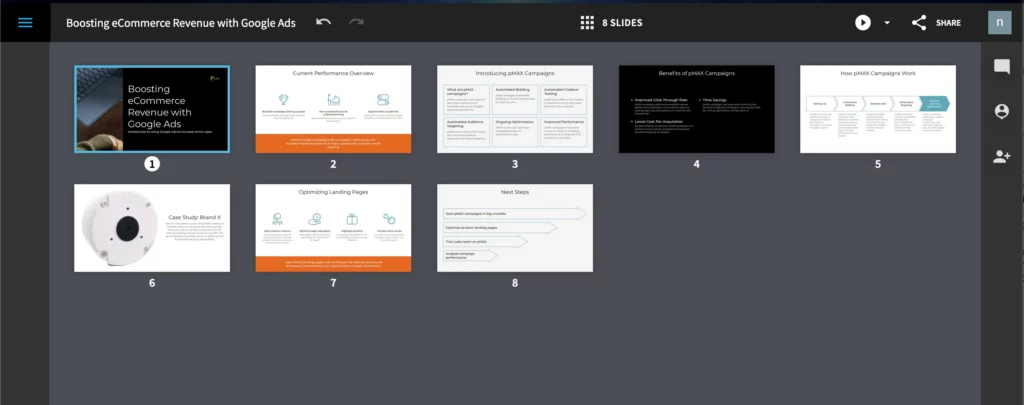
But as soon as you start to give it a more complex instruction (like Prompt 2), it will either:
- Give an error or
- It will not carry out the instructions exactly.
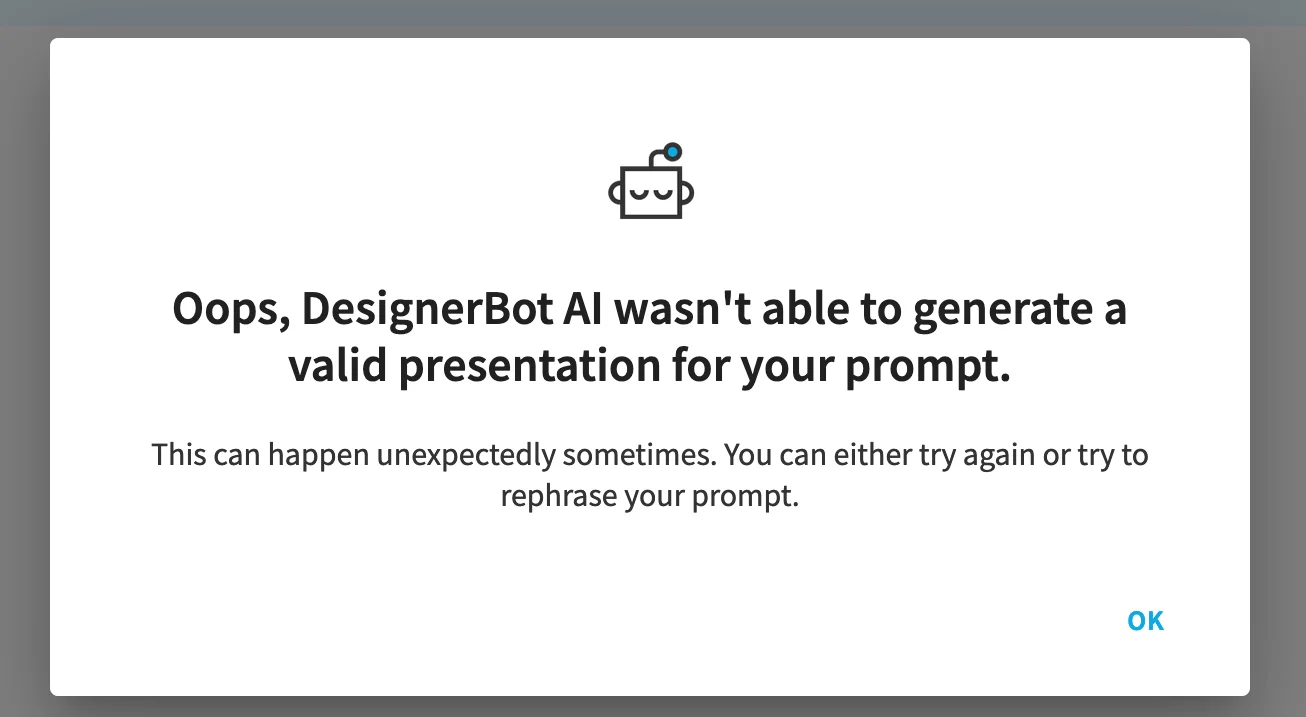
Here’s the output when I used Prompt 2:

In the prompt I asked the AI to create slides based on the data given, but clearly it wasn’t able to do that.
I tried tweaking the prompt but it will still leave me generic slides.
It does have a “Rewrite Text” which uses the AI to rephrase the sentence.
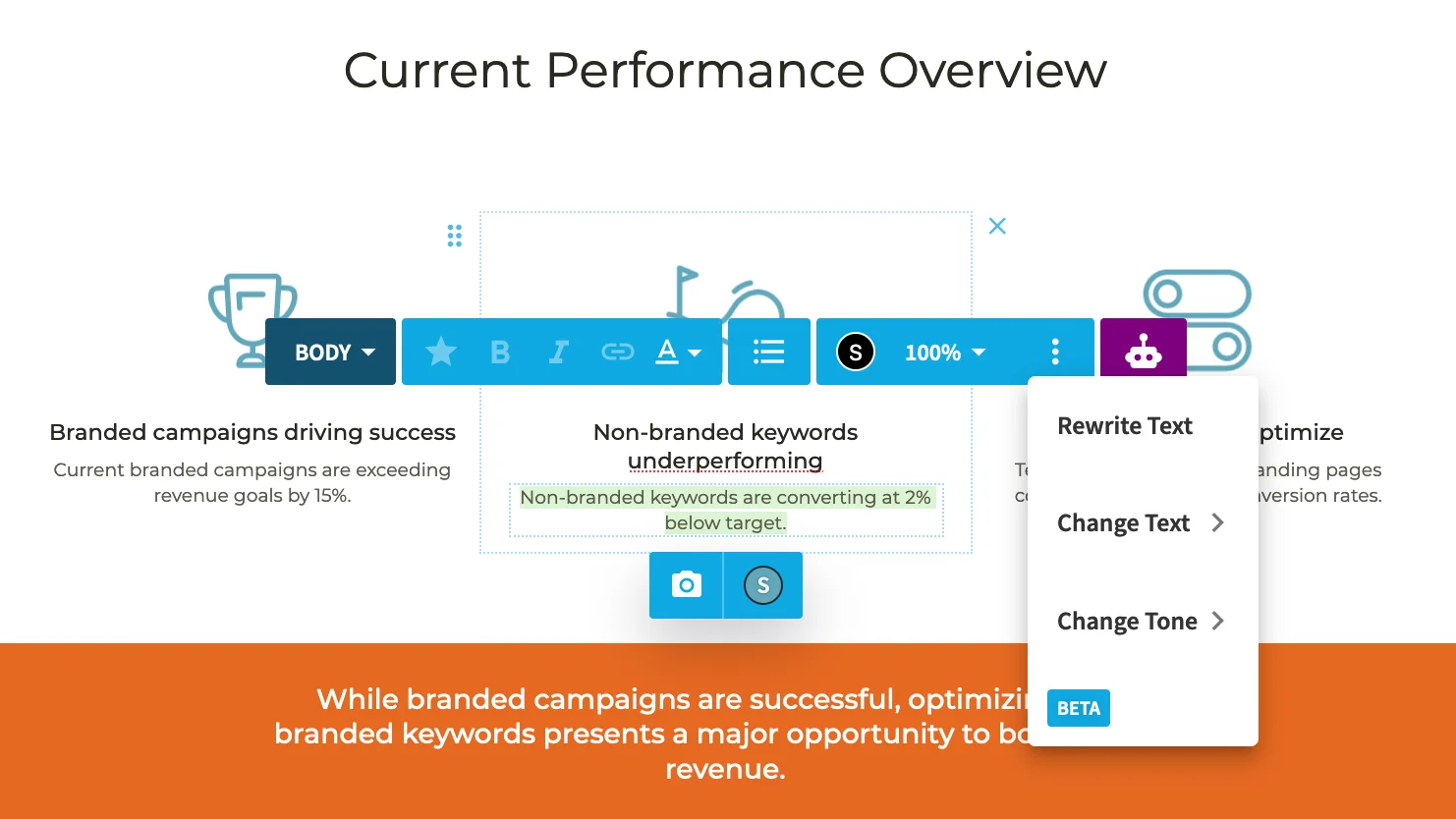
You can choose how you want to rephrase it by changing the text or just changing the tone.
I can see how this is helpful when you have long sentences that you want to make clearer.
But the problem that I see here is that the AI loses the context of the slide and entire presentation.
It won’t remember the Google Ads theme, but only rephrases that specific sentence.
2. Powerful analytics
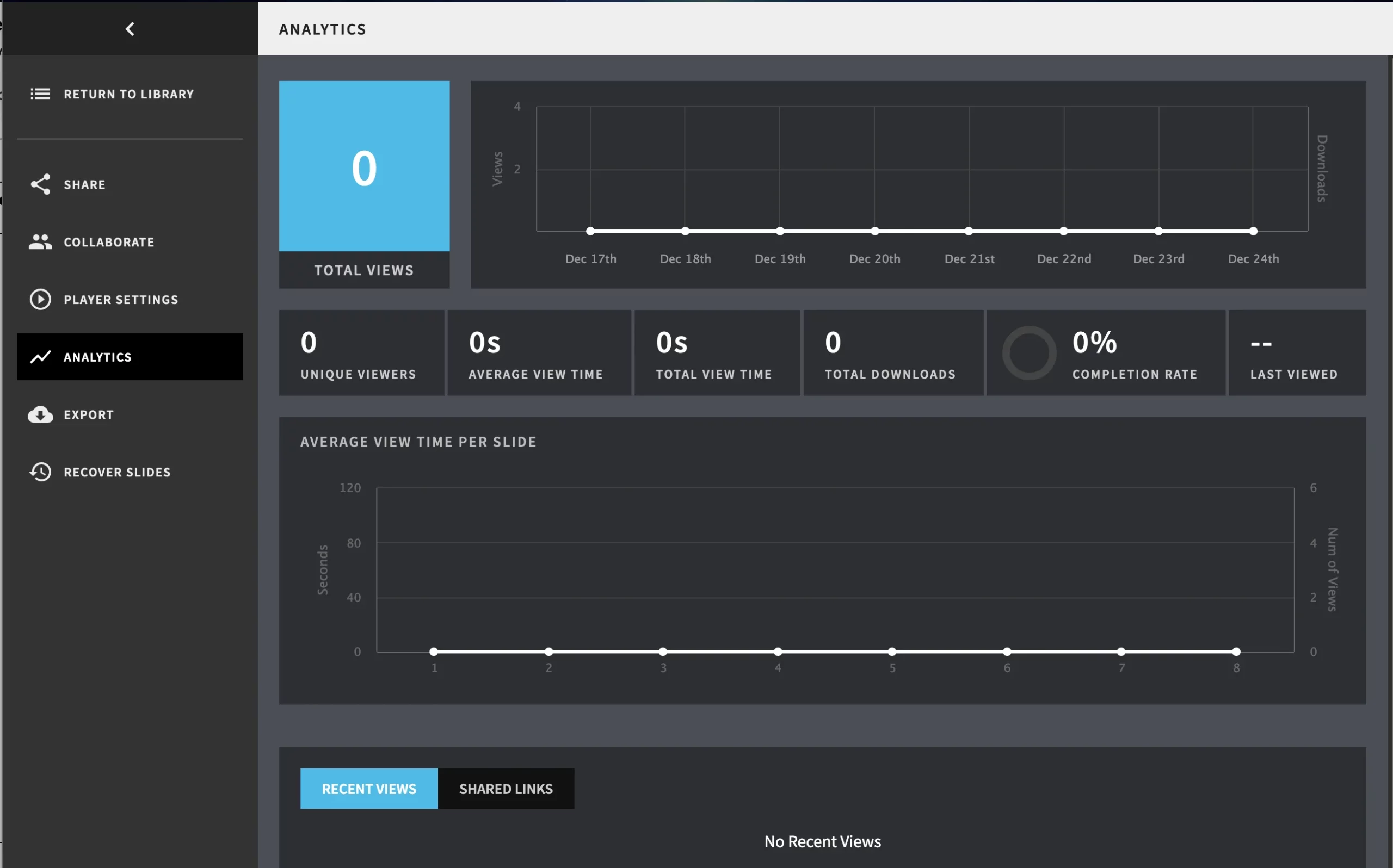
If you’re sharing the slides to your client or bosses, you can gain a lot of insights:
- Did they read all the slides?
- When did they view it?
- How many people actually view the slides?
I especially liked this feature.
But it’s only useful if you’re sending slides directly to participants.
(And hoping they take the initiate to read it themselves.)
You aren’t able to get the same data if you’re using Powerpoint or Canva.
3. Create reusable templates for your team
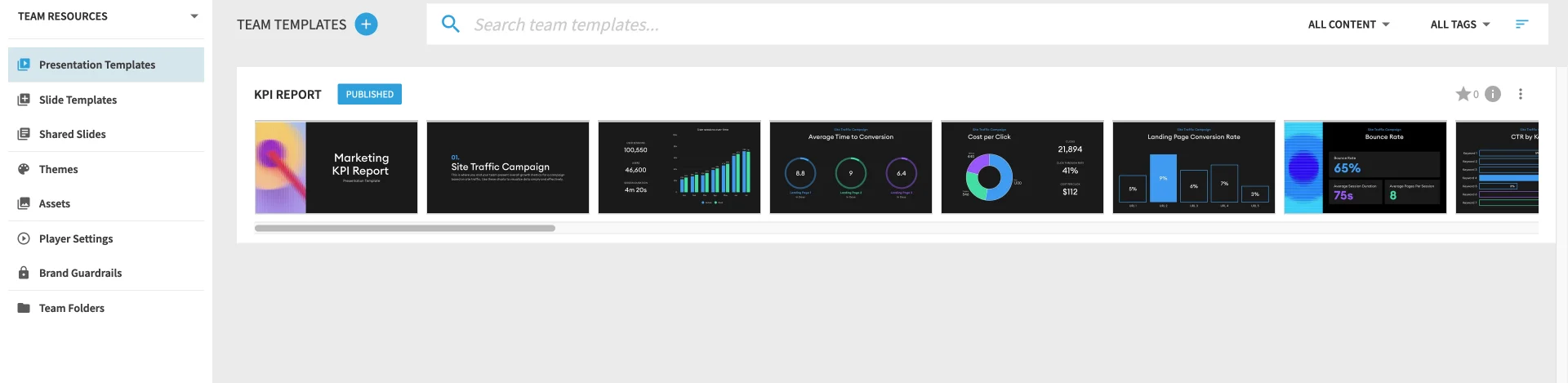
You can design entire slide decks and save it as a template for your entire team to have access to and use.
You can even use their AI feature to create the template for you.
This is great if you want to reuse the same templates for different clients or presentations.
4. 115 Built-In Templates and Stock Library
There’s 115 smart templates but most are similar.
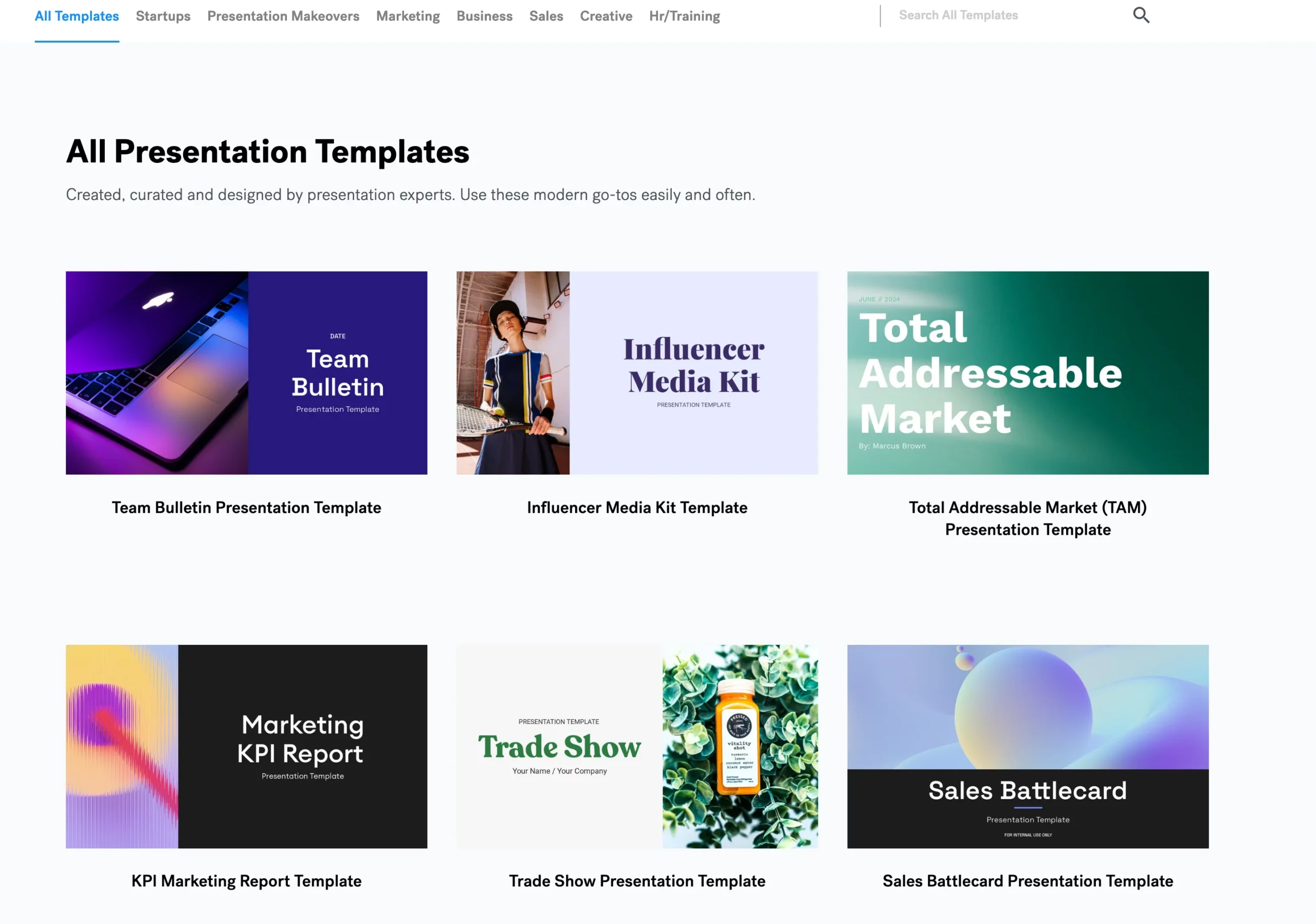
I have also seen reviews from other users who complained that there is a lack of variety in the templates.
Based on what I’ve gathered so far, you will either love or hate Beautiful AI based on the templates.
When you create the slides, you can use their built-in stock library for your images.
It isn’t as extensive as Canva, but it does save you the trouble of having to find great images for your slides.
5. Collaborate With Your Team Seamlessly
Like Google Slides, you can share the link with anyone, invite team members and leave comments.
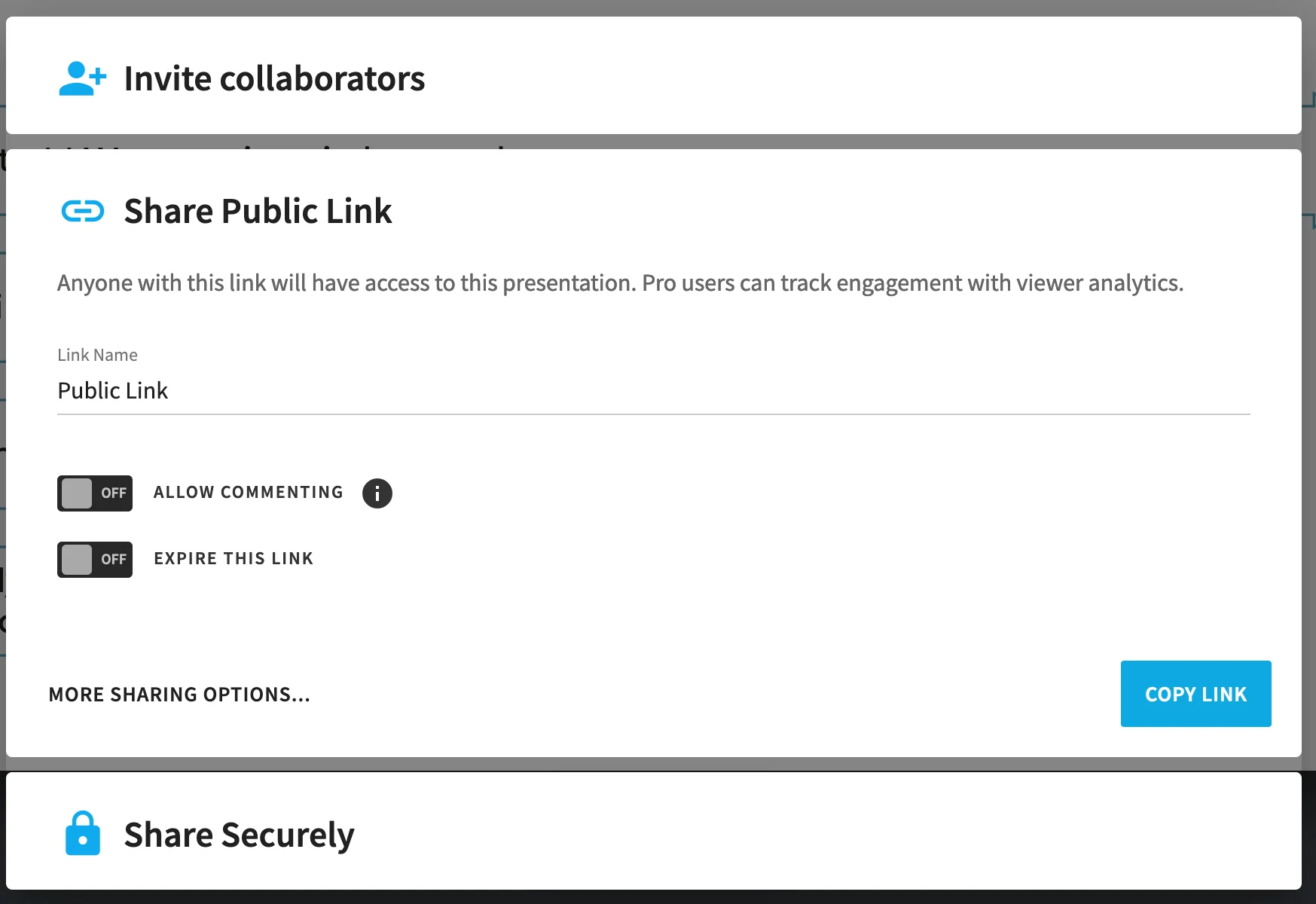
The comments can be internal (only you can see) or visible for everyone.
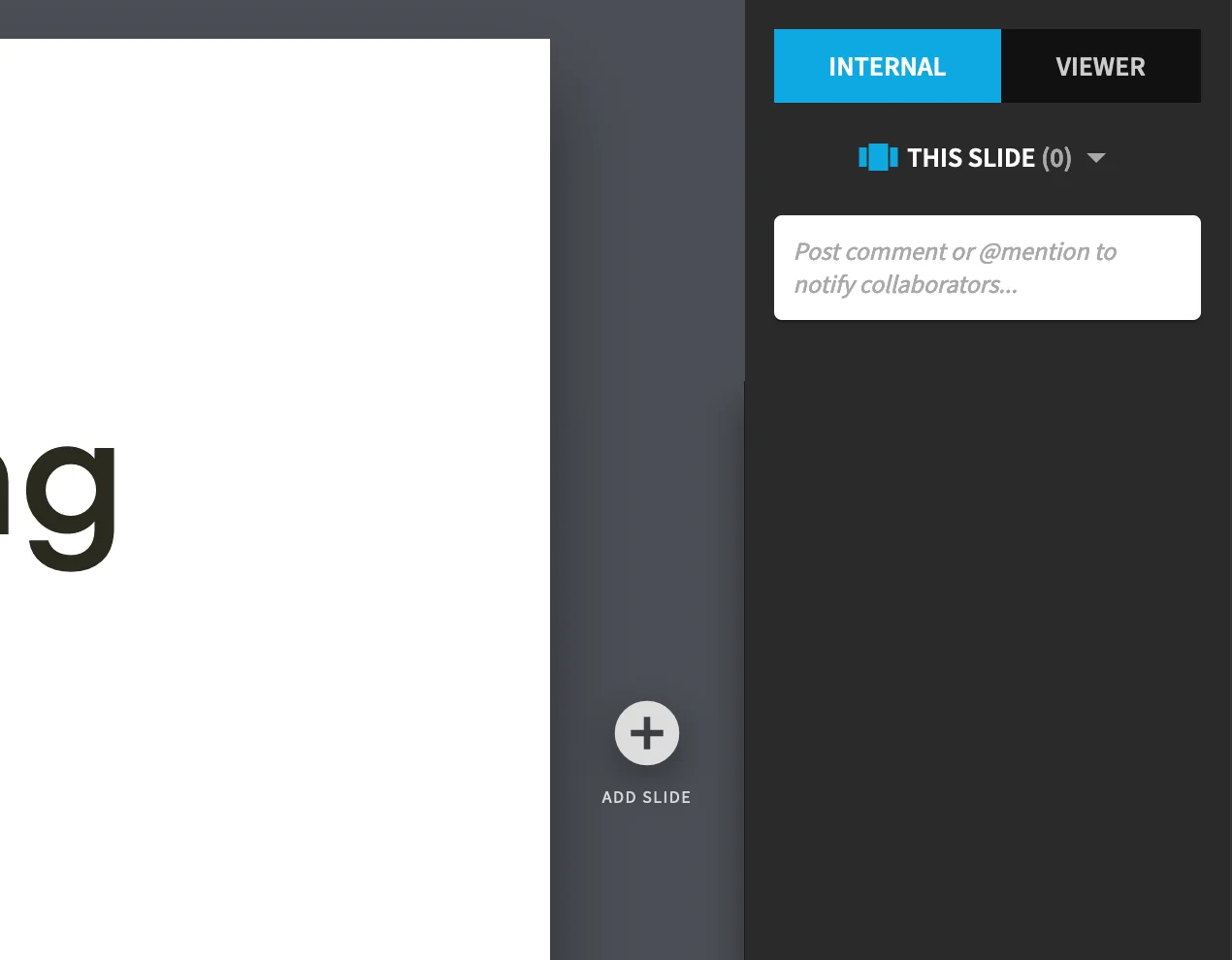
6. Create Charts In Under 60 Seconds
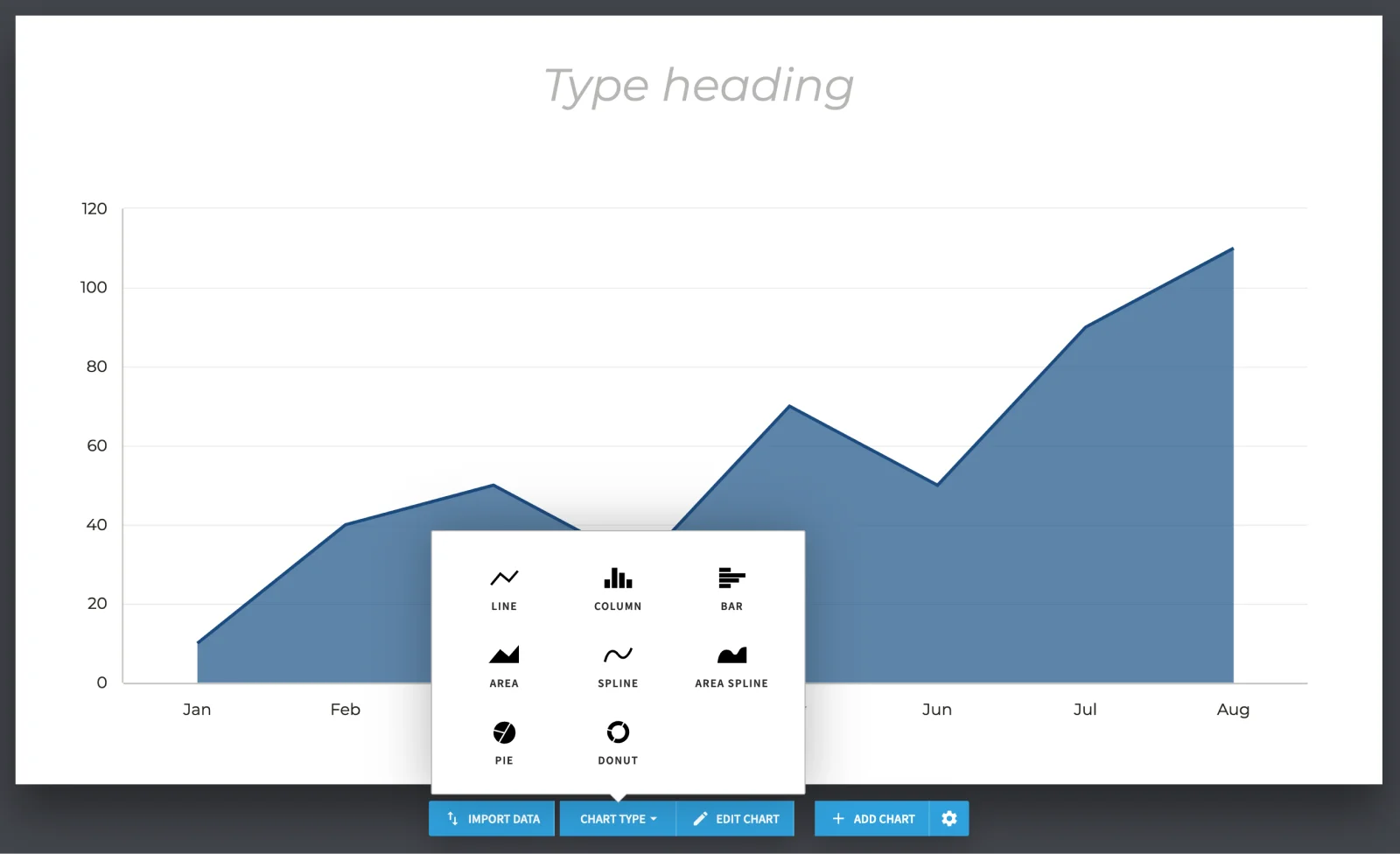
This is surprisingly my favourite feature.
You can choose what type of chart you want to display and import the data from:
- Google Sheets
- Google Drive
They make editing and creating charts very simple.
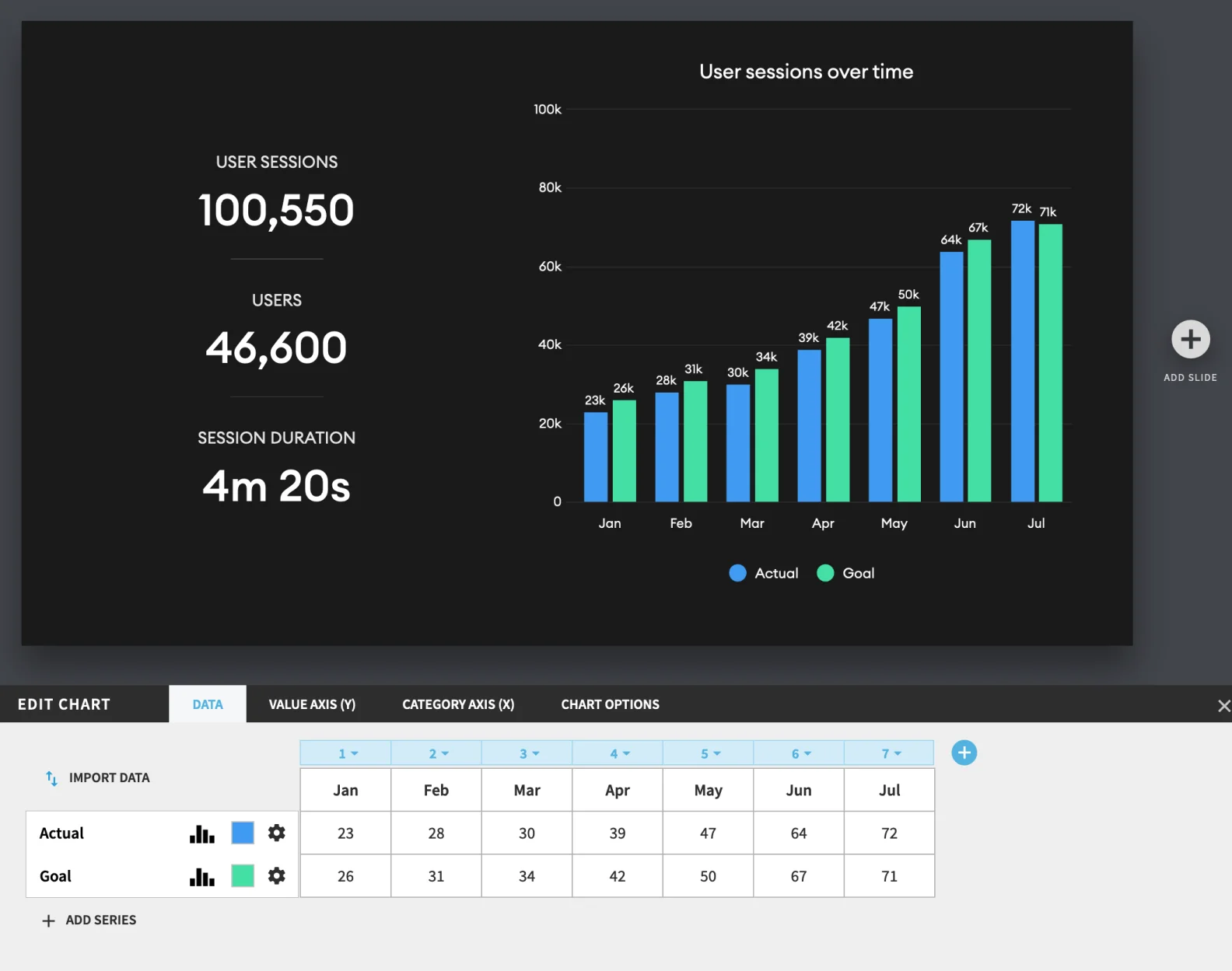
But sadly, you can’t use the AI feature to create these charts and graphs for you.

7. Branding & Color Schemes
You have your company logos and colours, it would be nice if you can easily use them in your blank slides, right?
Under “Theme Resources”, you can upload your logos in the assets section.
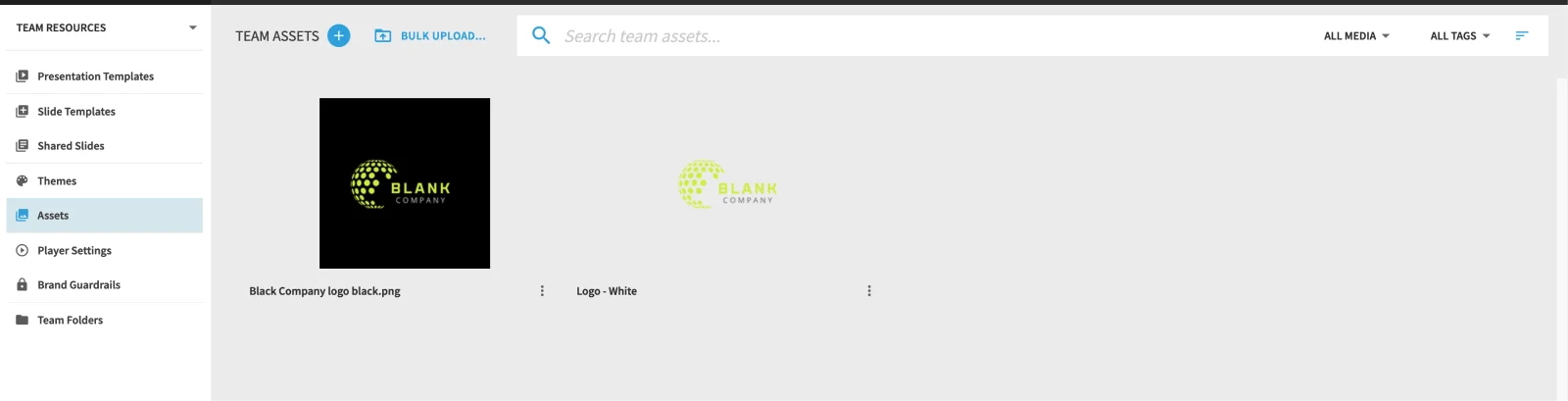
Here, you can easily use the logos for your presentation.
You can also tag and share them with your team if you are on the Team plan.
In the “Themes” section, you can select your brand’s color palette.
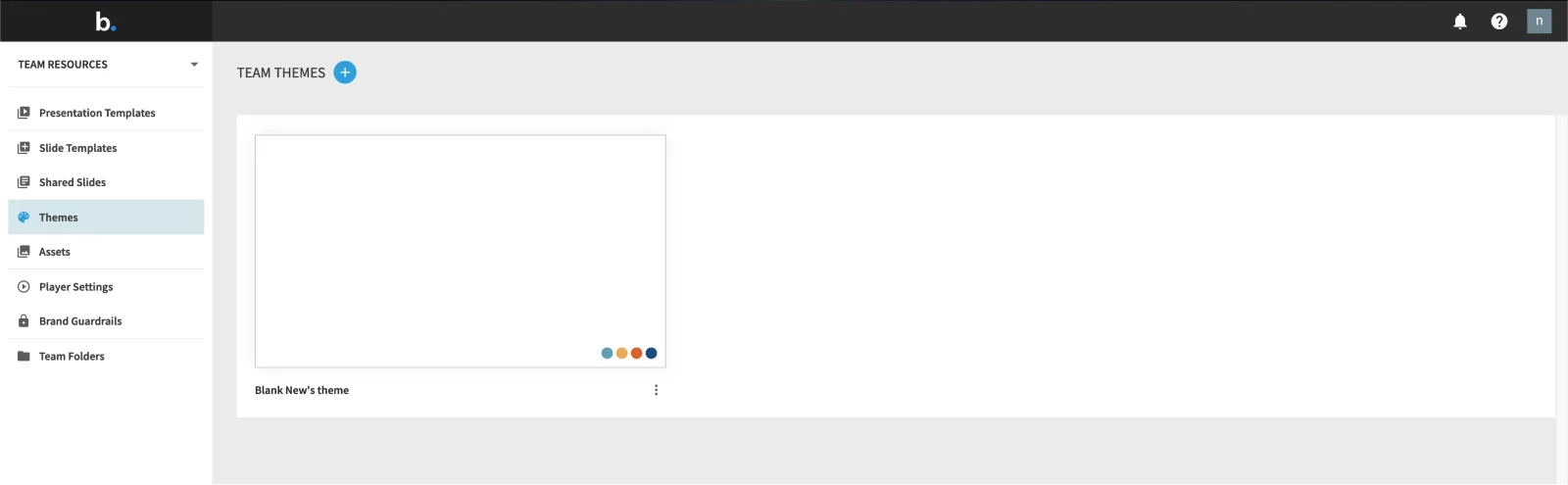
8. Other Additional Features
Here’s other features that don’t require much explanations:
- You can set for participants to download the slide in PDF format
- Version history – you can default to previous versions easily
- Export to powerpoint, google slides and JPEG
- You can add animation – it has basic element animations and slide transitions
How much does Beautiful AI costs?
They have 4 different pricing plans.
For most users, you will probably only need the Pro plan unless you want team collaboration.
It’s important to note here that Beautiful AI only gives partial refunds within 24 hours of payment.
While they do have a 14-day free trial, many users were still charged despite cancelling their accounts before trial period ends.
Frequently Asked Q uestions (FAQ)
Yes you can. They have a 14-day free trial (requires credit card).
- Click the “Create New Presentation” button.
- Select the options: “Blank Presentation”, “Presentation Templates”, “Starter Templates”, “Import PPT” or “Designer Bot AI”
- Start editing slides as you like and save.
Yes you can.
Yes it does.
Beautiful AI is a powerful tool for slides creation.
Would I recommend Beautiful AI?
Not really.
I’m not a fan of the refund policy and how they’ve treated other customers.
If you already have Canva, then there’s no point in getting Beautiful AI.
But if you:
- Don’t have design backgrounds
- Always under time constraints for presentations
- Don’t need intricate and flexible visual presentations
Then Beautiful AI could be right for you.
Other than that, I think there are better options.
Remember, if you are planning on using the free trial, use a prepaid card like Wise.
If you have any questions or you’d like to share your experience with it, please leave a comment below.
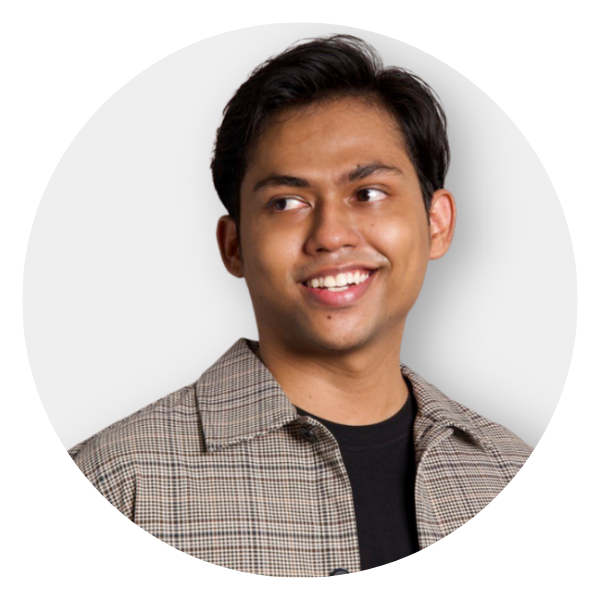
Hafiey Wajdi
I’m an AI enthusiast who is here to share what I learn about AI. My aim is to show everyone, even non-techies, how AI can enhance their lives.
Leave a reply (Cancel Reply)
This isn’t your typical ai newsletter..
Proven growth tactics, expert insights and case studies straight to your inbox every week. Perfect for busy, ambitious professionals.
* No spam. No fluff. Just the latest ideas & strategies to help you grow faster and smarter.
Beautiful.AI review
Create stunning online presentations with this free, ai-powered tool.
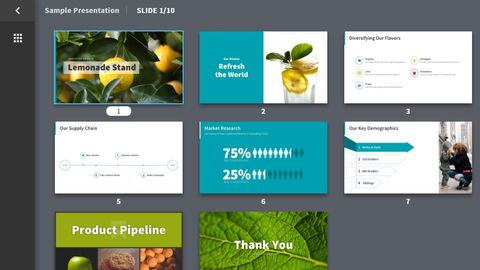
TechRadar Verdict
If you thought presentation tools were dull, think again! Beautiful.AI is the perfect blend of design and function that produces some stunning results with very little effort.
Free and available to use online
Can export to PDF or PowerPoint formats
An utter joy to use
Takes a little getting used to
No offline app available
You might find yourself having fun playing rather than working
Why you can trust TechRadar We spend hours testing every product or service we review, so you can be sure you’re buying the best. Find out more about how we test.
Thanks to Apple 's marketing team, it has become something of the norm to refer to software and websites as being beautiful to the point that the term has almost been devalued, but Beautiful.AI truly lives up to its name, helping anyone looking to create a presentation to not only do so only, but to do so with style.
PowerPoint presentations are often ridiculed for their predictability and awful look, but Beautiful.AI features incredible design aesthetics that helps to banish this idea. It can make a designer out of anyone.
There are a number of templates to choose from, and these use artificial intelligence to adapt to the content you add. If you move elements around, others will be automatically repositioned; if you make a background too dark for text to be seen, it will be automatically adjusted.
It's little touches like this that help you to avoid making some common presentation mistakes, and the results are verging on the professional-looking. This is helped by the subtle, gentle animations that are available which ensure your slides don’t look over the top.
User experience
There’s only a handful of websites and programs that can honestly be described as a pleasure to use, and you can include Beautiful.AI in that number. The templates serve as an excellent starting point onto which you can drag and drop your own images – or opt to work with the range of stock photography that's available – and you can easily tweak the designs to you liking.
Beautiful.AI's interface is clean, uncluttered and inviting, and the workflow is intuitive as a result. The presentations you create online can be left public for anyone with the URL to access, or made private to limit the audience.
There's also the option of saving to PowerPoint format or PDF, but neither of these formats allow for further editing.
You might also like
- PowerPoint Online
- Google Slides
- Check out our guide to the best free office software
Sofia is a tech journalist who's been writing about software, hardware and the web for nearly 25 years – but still looks as youthful as ever! After years writing for magazines, her life moved online and remains fueled by technology, music and nature.
Having written for websites and magazines since 2000, producing a wide range of reviews, guides, tutorials, brochures, newsletters and more, she continues to write for diverse audiences, from computing newbies to advanced users and business clients. Always willing to try something new, she loves sharing new discoveries with others.
Sofia lives and breathes Windows, Android, iOS, macOS and just about anything with a power button, but her particular areas of interest include security, tweaking and privacy. Her other loves include walking, music, her two Malamutes and, of course, her wife and daughter.
You can find her on Twitter and Mastodon .
I tried the new Canvas tool, and it’s completely changed the way I use ChatGPT
OpenAI shows us how Apple Intelligence works with ChatGPT, which then promptly crashes
Cybercriminals are using virtual hard drives to drop RATs in phishing attacks
Most Popular
- 2 Refurbished Steam Deck OLEDs are now almost as cheap as new LCD models – good luck finding one though
- 3 Your Roku device is getting a free, high-definition upgrade for the holidays
- 4 Microsoft patches worrying zero-day along with 71 other flaws
- 5 I tried the new Canvas tool, and it’s completely changed the way I use ChatGPT

IMAGES
VIDEO